Saving, Loading, and Sharing Your Work #
Our tool provides robust options for saving your projects to the cloud and sharing them with others. These features require a premium plan.
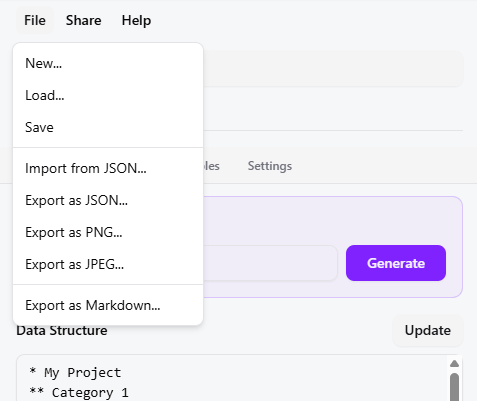
Saving to the Cloud #
Never lose your progress. Save your project to access it anytime, from any device.
- Go to the “File” menu and select “Save”.
- The first time you save, the project name from the header will be used. You can edit this name at any time by clicking on it.
- After saving, the app will automatically remember the project ID. Subsequent clicks on “Save” will update the existing project.
Loading from the Cloud #
To continue working on a saved project:
- Go to “File” > “Load…”.
- A modal will appear listing all your saved projects, sorted by the most recently updated.
- Click on a project to load it into the editor.
Sharing a Read-Only Version #
You can share a snapshot of your project with colleagues, clients, or stakeholders. They will be able to see the diagram and its properties but cannot make edits.
- First, ensure your project is saved. A project must exist in the cloud before it can be shared.
- Click the “Share” button in the header.
- In the modal, click “Create Share Link”. If a link already exists, this button will say “Update Share Link,” which refreshes the shared version with your latest saved changes.
- A unique URL will be generated. Click “Copy” and send this link to anyone you want.
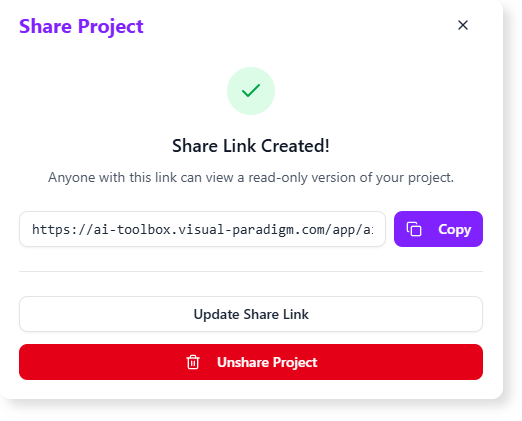
Local Files: Importing & Exporting #
For backups or use in other systems, you can export your data locally.
- Export as JSON: Use “File” > “Export as JSON…”. This saves a complete snapshot of your project, including all node properties, settings, and AI insights. It’s the best format for a full backup.
- Import from JSON: Use “File” > “Import from JSON…” to load a project from a
.jsonfile you’ve previously exported. - Export as Markdown: Use “File” > “Export as Markdown…”. This saves only the text hierarchy of your diagram in a clean, readable format suitable for reports or documentation.