Adding Detail with the Property Editor #
A diagram is more than just a structure; it’s a rich dataset. The Property Editor allows you to add crucial details to every node, which makes your diagram more useful and powers our advanced AI analysis.
Accessing the Editor #
The Property Editor appears at the bottom of the screen. To activate it for a specific node:
- In the visual canvas, click on the text label of any node.
- The property pane will slide up from the bottom, displaying the custom fields for that node. You can expand or collapse it using the chevron icon.

Blueprint-Specific Properties #
The fields you see are determined by the Blueprint you chose. This ensures the data you’re capturing is relevant to your task.
| Blueprint | Example Properties |
|---|---|
| Work Breakdown Structure | Status, Assignee, Start Date, End Date, Description |
| Organizational Chart | Title, Department, Email, Phone, Notes |
| Requirements Management | Priority, Status, Owner, Description |
#
How Properties Power AI #
Filling in these details is crucial for getting the most out of the AI Insight and AI Chat features. When the AI analyzes your project, it uses this data to provide much more specific and valuable feedback. For example, it can’t tell you a task is overdue if you haven’t entered an End Date.
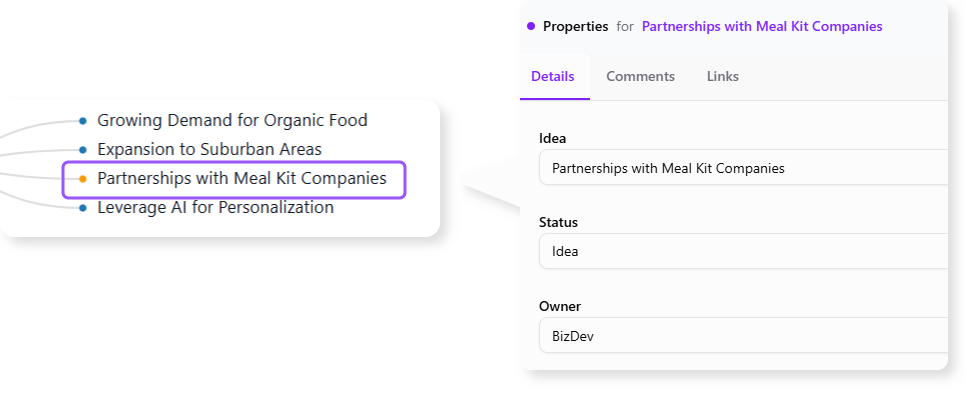
Editing and Saving #
Simply click into any field to edit. Changes to text fields are saved when you click away (on blur), while changes to dropdowns, dates, and colors are saved instantly. This data is permanently associated with the node, even if you rearrange the structure in the text editor.